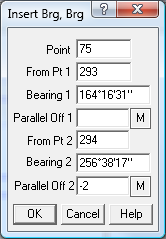Insert Point Bearing, Bearing
The Bearing, Bearing option allows a point to be defined by the intersection of two lines.
This option is available via the menu option Points/Geom/Bearing, Bearing or via the points toolbar button.
Another way to start the Bearing Distance dialog is via the keyboard by pressing Control/R.
Point
Enter the point number to be defined. This will normally be automatically allocated as the next unused Geom Point.
You can override this number, just type in the required number.
Note that if you type in the number of an existing point, that existing point will be replaced by the new point.
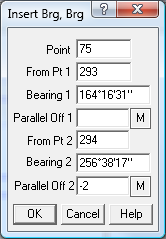
From Point 1
Enter the From point 1, this is the starting point for the first line.
You can enter the existing point number, or just click on a line in the job.
Bearing 1
Enter the bearing of the line required, or click on any line and the system will copy the bearing to this field,
or click on two points and the system will compute the bearing and insert it.
Parallel Offset 1
Enter a parallel offset distance to offset the line from the point, a negative offset value to offset the
line to the left, a positive value to offset to the right. The construction line will be moved to show the
effect of the offset. For details of the many ways to enter Distances click here.
Note: The input units in use are shown at the end of the distance data field as Mt metres, Ft feet or
Lk links. When a distance is entered by pressing ENTER, the value keyed in will be scaled to metres.
This only happens for raw distance values (not by mouse clicks) and only when you press ENTER.
If you later move the cursor to this field again and press ENTER it will be scaled again!! Beware!.
The indicator at the end of the distance field shows the current units.
You can click on this field to change the Input Units to M, F or L.
From Point 2
Enter the From point 2, this is the starting point for the second line. You can enter the existing point
number or just click on a line in the job.
Bearing 2
Enter the bearing of the line required, or click on any line and the system will copy the bearing to this
field, or click on two points and the system will compute the bearing and insert it.
Parallel Offset 2
Enter the second parallel offset.
Ok
Click ok and the point will be computed.